|
|
|
|
#1
|
|||
|
|||
|
All good points made and I appreciate them all. Maybe I am just a little hard headed but I will stick with my guns and say ALL cards listed on E-bay or any where else for that matter For Sale should have a scan of both front and back whether graded or not. If you do not want to put up both sides of the card either have a link where they can go in and take a look at the card back. If you choose not to do this then you are leaving money on the table, and I for one will not do that. Thanks again for all the feedback. I realize there are some very knowledgeable people on this forum. Dennis.
|
|
#2
|
||||
|
||||
|
Here is an example of why I feel back scans are important even on graded cards. This Bud Sharpe T206 has an SGC 50 grade. Now, if I only went off of the front of the card, I'd say "ok, way more bottom border than top, but not bad".............but then you look at the back- pretty heavy staining. Would you be ok with that? Or feel that for a 50 you should not have this type of staining?
This card was in a GAI holder with a grade of V/G 3,,,,,,crossed over to SGC 50. Don't get me wrong, I was suprised and very happy it got even a better grade,,,,,,but if I was buying sight unseen based on only the grade given, I don't think I'd be too thrilled with the staining on the back. Just my 2 cents.... |
|
#3
|
||||
|
||||
|
Lucky PSA did not grade this card a 4.
 Quote:
Last edited by E93; 10-21-2010 at 12:02 AM. |
|
#4
|
||||
|
||||
|
PSA may have given it a 5 or 6

|
|
#5
|
|||
|
|||
|
1. Open 2 windows of Paint
2. Scan the front to one window, and the back to the second. 3. Crop the pictures 4. Extend the width of the front to just over 2x the size of the card. 5. On the rear scan, select all and the cut the image 6. Paste the rear image to the front and move it the open area 7. Crop again 8. Save image. |
|
#6
|
|||
|
|||
|
I do basically the same thing, but in PowerPoint
1. Scan both the front and back of the card 2. Open PowerPoint and paste both images side by side 3. File > Save As > JPEG > Current Slide Only 4. Open the JPEG and crop the image |
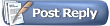 |
|
|