|
|
#1
|
|||
|
|||
|
Posted By: BlackSoxFan
I'm not sure if i'm asking or making a suggestion, but a few people have talked to me about how to scan items properly.. many scanners don't do a good job if you shove an item into the corner...as a result, if you don't have a boundry...you will end up "trimming the card" in the scan. I know a lot of people don't care and that's certainly understandable..but my suggestion for all cards is to get a thin flat object (for me it's the back of a SlimJewel cd case)... use that as the top edge and just line the card up that way...of course when it's in a slab it's a bit easier to scan properly... just my two cents..if you guys have any thoughts ... throw em out there. I myself am a stickler for straight scans. |
|
#2
|
|||
|
|||
|
Posted By: Julie Vognar
About 4 months old, and I'm used to it. Likes stuff in a corner (and upside-down OF COURSE!). You can choose the amount of contrast, size, resolution, color--but once you've scanned something--it hates to be changed! Even moved to a different folder or category--starts getting all liney and stuff. You really have to start again from scratch if you want a changed scan... |
|
#3
|
|||
|
|||
|
Posted By: steve yawitz
I'm the same way. I actually like taking the time to get my scans just right, no matter if it's something I'm selling or if it's something I just want to show off. I can't believe how many big-time cards I see on eBay or wherever with images that are pitifully small or of poor quality. |
|
#4
|
|||
|
|||
|
Posted By: DSGreen
I was wondering which dpi is best to scan a card to get enough detail? Also, I have seen some people that crop out the holder of a graded, leaving only the card to be displayed. Is this preferred? I usually size down my scans but have a large, high resolution LCD and I am not sure at which percentage to size down the scans to make them easy for everyone to use. What percentage do most use to size the scans down? Thanks for any suggestions. |
|
#5
|
|||
|
|||
|
Posted By: Josh K.
I have found that 150 dpi is a happy medium. Big enough to show most creases and wrinkles but no so big that ebay wont accept the file. |
|
#6
|
|||
|
|||
|
Posted By: BlackSoxFan
When scanning for looking at on your computer screen... you only need to worry with pixel dimensions. Most computer monitors displays 96 pixels per inch. For sake sake of ease round this off to 100 ppi. So, if you want an image to appear approximately 1 1/2 by 2 inches on a web page, scan it at 150 by 200 pixels. |
|
#7
|
|||
|
|||
|
Posted By: Julie Vognar
quality of the card. If it's crudely printed, you can scan it at 72 (or even 50) per inch, but enlarge the scan. That way you have a nice, tight picture, and the requisite size as well. A poorly-printed card will tend to go all tweedy, or appear to have evenly-spaced holes in the scan, if you do too many pixels per with it... |
|
#8
|
|||
|
|||
|
Posted By: BlackSoxFan
Perhaps i should elaborate...i was not saying that 72 dpi is the only resolution that will display and the only factor to consider. Sorry i'm running on fumes so I will try and elaborate a little more and hopefully rectify my errors. |
|
#9
|
|||
|
|||
|
Posted By: Judge Dred (Fred)
I usually try to go hi resolution (200 dpi) then I crop and reduce the graphic with a utility (without any enhancement or change to the image). WHen I crop the image I only remove excess "space" that isn't part of the card. |
|
#10
|
|||
|
|||
|
Posted By: BlackSoxFan
Ps... to further my point, I don't really know much about photography ... i know a little bit b/c of my minor in film...but i am a computer nerd not a photography nerd... although i did teach Cycleback all he knows! LOL Just kidding. DPI DOESN'T MEAN ANYTHING WHEN YOU ARE TALKING ABOUT WEB!!!! |
|
#11
|
|||
|
|||
|
Posted By: Josh K.
so lets see, are you saying if you want a smaller picture decrease the DPI? |
|
#12
|
|||
|
|||
|
Posted By: Alan
From a technical standpoint, how does Mark create this ???? - you click on the little scan to get a huge scan (BTW - Mark, I love it) |
|
#13
|
|||
|
|||
|
Posted By: BlackSoxFan
It's by telling his browser to display the image in a smaller pixel size or... it's a "thumbnail" which is a picture that is smaller in dimensions that links to a picture in larger dimensions. That's the way i do it on my site. |
|
#14
|
|||
|
|||
|
Posted By: Dave
I scanned all my cards at 2x size and 200 dpi - which is 400 dpi at 1x. A typical T206 is about 500 kB, so the whole set is about 1/4 GB, which is nothing on todays hard drives. I found creases I never knew I had. |
|
#15
|
|||
|
|||
|
Posted By: DSGreen
Ted, I read and re-read your posts but when I increase the dpi in software and view the image scanned, it is larger in size on screen than an image scanned at a lower dpi. |
|
#16
|
|||
|
|||
|
Posted By: Julie Vognar
|
|
#17
|
|||
|
|||
|
Posted By: BlackSoxFan
Okay guys...same card...two scans ... one at 50 and one at 150 dpi... file sizes are both the exact same...you tell me which one is better... (answer: neither) |
|
#18
|
|||
|
|||
|
Posted By: BlackSoxFan
Senor Green - |
|
#19
|
|||
|
|||
|
Posted By: DSGreen
The pixel count in the image I posted is 425x679. I don't quite understand your statement about zoom. How many pixels do you think it should be? Do you believe that image is bad? The only choice I have prior to the initial scan in software is a choice of dpi. I can then crop the portion of the image that is scanned and resize in terms of pixels, inches, or cm. I think Julie's scans look great. Sorry to keep coming back to this. I would just like to get good scans for others that view my cards. |
|
#20
|
|||
|
|||
|
Posted By: BlackSoxFan
What program are you using? Many scanning packages only allow you to choose dpi...that is fine...once you've scanned the item you can change the pixels and dpi to what ever you want...... but for the purposes of display the only thing that will matter when you first scan an item is the dimensions.... i appologize if i'm doing a poor job of explaining .... i try and have all of my large images display somewhere between 500 and 600 pixels in width/ height depends on the image itself..... |
|
#21
|
|||
|
|||
|
Posted By: BlackSoxFan
Also...for you guys using save for the web...understand it isn't changing the dpi.... it is changing the amount of data in the file.... there is a difference.... |
|
#22
|
|||
|
|||
|
Posted By: Julie Vognar
and the size. I can scan the image larger or smaller than it actually is. I can choose the number of pixels per inch (or centemeter). |
|
#23
|
|||
|
|||
|
Posted By: steve yawitz
I have hp Scanjet 3500c but use Microsoft Digital Image Pro instead of the HP imaging software. I scan at 200 dpi then cut and paste the back of the card next to the front. I like to crop out the holders, then resize to a height of 450 or so. When saving, I'll set the quality level at 90-95 percent. I end up with something like this: |
|
#24
|
|||
|
|||
|
Posted By: DSGreen
Well, I have tried to alter the scans the best I can but I can't get anything close to some of those I see on the boards. I have given up as the best overall scan it seems I can get is much like the one I posted above. Perhaps it is just the scanner, as it is a few years old and an all-in-one. Thanks so much for all the assistance provided and I may just need to mail all of the my cards to Julie for her to scan. |
|
#26
|
|||
|
|||
|
Posted By: Dave
I use an HP 3970 ScanJet, which isn't still a current model. It has been replaced by the HP 4370. I paid $99 for it at Best Buy, I don't think it was on sale. I use its bundled software to take the scans (2x, 200 dpi). |
|
#27
|
|||
|
|||
|
Posted By: DSGreen
I am using an Epson CX3200 all-in-one. The software that I have used is Image Capture, Preview, and the bundled Epson Scan application. These are all Mac apps. |
|
#28
|
|||
|
|||
|
Posted By: BlackSoxFan
There's the answer.... epson makes the best scanner products..but you have a pretty weak scanner in that all in one. Here are your specs: |
|
#29
|
|||
|
|||
|
Posted By: DSGreen
Thanks again Ted. I knew the all-in-one is pretty much bottom of the line. Finally, I am getting scans I am satisfied with, even with I need to adjust them to compensate for the shortcomings of my scanner. |
|
#30
|
|||
|
|||
|
Posted By: Robert
Black Sox Fan, |
|
#31
|
|||
|
|||
|
Posted By: BlackSoxFan
Robert - Hate to burst your bubble, but perhaps you should read my previous statements.... his issue isn't with posting, it's with the quality of the scan in the first place. |
|
#34
|
|||
|
|||
|
Posted By: quan
i thought it was just the crappy canon lide, i dumped that and bought the epson 3in1...and the scans are still blurry, especially on the thicker-slabbed SGCs. Do I have to change some default setting? |
|
#35
|
|||
|
|||
|
Posted By: BlackSoxFan
Which model are you using and what software are you using to scan. |
|
#36
|
|||
|
|||
|
Posted By: Josh K.
My epson perfection scans sgc's great - for only $100. |
|
#38
|
|||
|
|||
|
Posted By: Anonymous
I had a post a long time back that contained a link on why some scanners work better on these types of items than others - unfortunately, I can't seem to figure out how to search for messages I've posted so will have to go from memory. |
|
#39
|
|||
|
|||
|
Posted By: BlackSoxFan
Adam - |
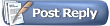 |
|
|
 Similar Threads
Similar Threads
|
||||
| Thread | Thread Starter | Forum | Replies | Last Post |
| If you could see 1 scan.... | Archive | Net54baseball Vintage (WWII & Older) Baseball Cards & New Member Introductions | 26 | 07-24-2007 04:39 PM |
| Scan Ownership | Archive | Net54baseball Vintage (WWII & Older) Baseball Cards & New Member Introductions | 3 | 12-14-2005 12:10 PM |
| Bad scan, good scan | Archive | Net54baseball Vintage (WWII & Older) Baseball Cards & New Member Introductions | 0 | 08-22-2005 09:04 PM |
| --Elliot: Scott is looking for a scan of a (my) T206 Plank--did AN YONE save the scan? | Archive | Net54baseball Vintage (WWII & Older) Baseball Cards & New Member Introductions | 2 | 03-28-2003 08:56 AM |
| Great Scan | Archive | Net54baseball Vintage (WWII & Older) Baseball Cards & New Member Introductions | 2 | 12-10-2002 09:10 PM |